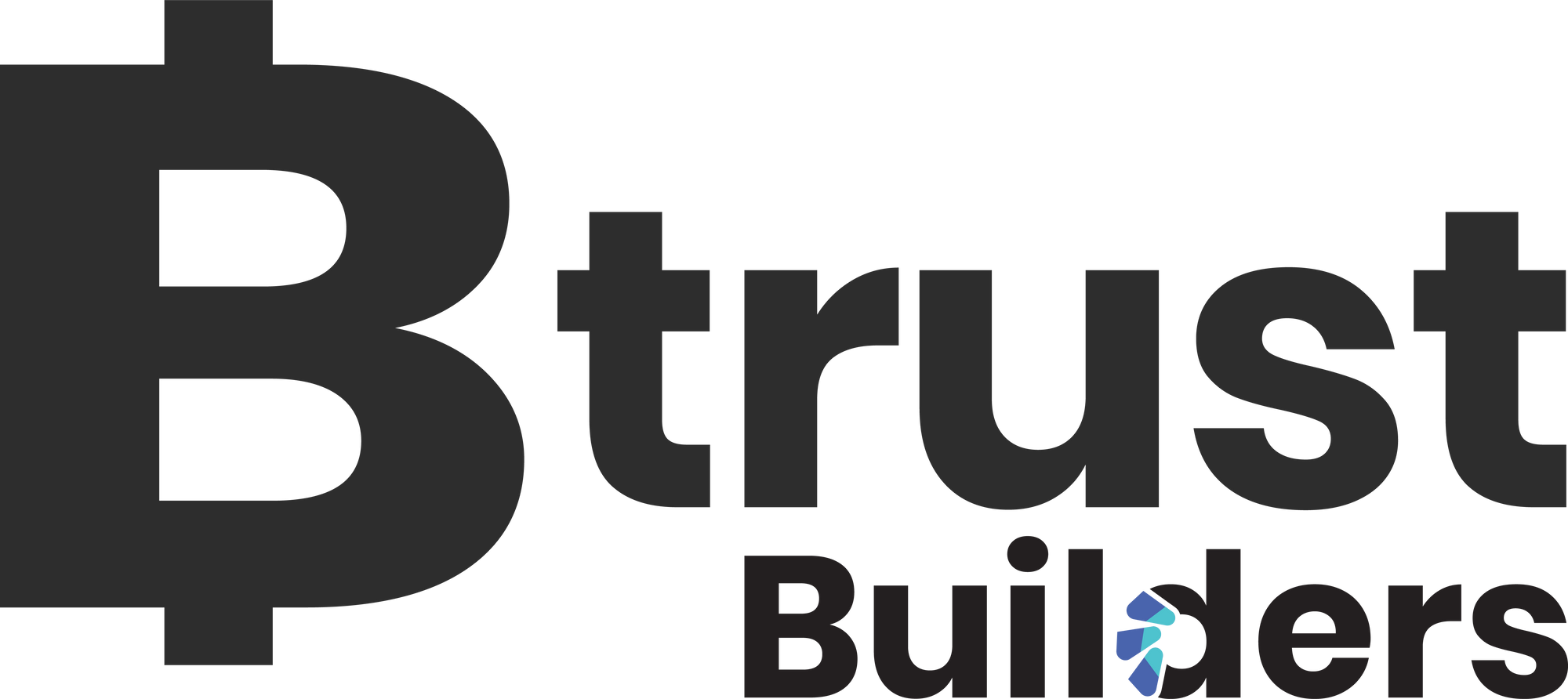A step-by-step guide to setting up Bitcoin Core and Lightning (lnd) on Windows Subsystem for Linux

By Tobi Ojoulape
In this tutorial, I would be sharing with you a step-by-step guide on how to set up Bitcoin Core and Lightning on your Windows computer using Windows Subsystem for Linux and Ubuntu.
Let's get started!
Step 1: Install and setup WSL and Ubuntu
The first step to take in this tutorial would be to setup WSL and Ubuntu on your Windows computer if you haven’t yet. To do this, you can:
- Enable the WSL feature. You can do this by going to the Control Panel and searching for "Turn Windows features on or off", and then checking the box for "Windows Subsystem for Linux".
- Restart your computer to finish enabling the WSL feature.
- Open the Microsoft Store and search for "Ubuntu". Download and install the app.
- Once the app is installed, open it and complete the setup process by creating a new user and password.
- You should now have a working Ubuntu command line interface running on your Windows machine.
Continue on this link https://tobiojuolape.hashnode.dev/a-step-by-step-guide-to-setting-up-bitcoin-core-and-lightning-lnd-on-windows-subsystem-for-linux to get the full set up tutorial with Tobi plus more practical insights.